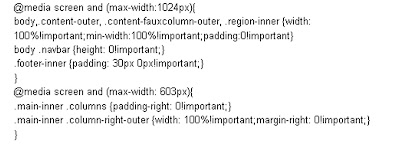blog guidelines hide navigation bar blogger
hide navigation bar blogger. We have shared that blogger is one of the platforms to make a very popular blog, blogger has given us the freedom to share Science and pengetuan for the seekers of information. The way of making any blog is very easy, just a few minutes we were able to have a blog, to do the edit display also is easy, with just a single page of html code we can do the work to change the view, change the color and more. That's simply we have a blog on blogger.
While we have recently made a new blogger, and when you see the look of the blog, usually at the top of the blog there is a navigation or often called navbar. Navbar is located above the header of blogs or blog title.
Anything that ditampilakan on the Navbar?
Navbar features several menus which are: (1) blogger (2) Logo search box (3) Google + Button (4) (5) (6) the next Blog create a blog (7) log in/Log off
What are the benefits of a navbar/navigation bar before login to blogger:
-Logo B
To direct to blogger.com
-Search Box
To search the contents of the blog.
Menu-share: share articles to Google +, email, twitter, facebook.
-Report: hacking to report abuse blog content seen.
Next blog: to see the blog that smell only in the update or new blog.
Create a blog: to create a new blog.
Enter: to log into blogger.
What are the benefits of Navbar after you login:
When we have a login, then we will see the display of the navbar with a different menu when not logged in.
-For B Logo, search box, a menu of share, and report a hacking still remains the same, the only difference there is: (1) the existence of an additional display of the email that you used to login, there are 2 menu (new entries to make it easier for us to make a new post, and (3) design to make it easy we headed over to the Dashboard page
When we hide the navbar, it's against the TOS of the blogger and do our blog will be deleted by blogger?
Answer: it seems there is no problem, as many once we see the famous blog has even been using the domain TLD that is no longer using Nabar, even party blogger currently has also provided the option of choice to hide or show the navbar itself.
How do I hide navbar in blogger/how to display the navbar?
To hide Navbar in blogger there are several stages that must be carried out:
(1) surely we should first login to blogger
(2) search and find Layout
(3) Continue to find the Navbar, navbar at the bottom right corner there is the Edit menu, and click Edit
PICTURES
(4) after you click Edit, and then will perform a configuration page Navbar, on the position of the bottom Navbar page there is select Off, please tick TICK for hide the navbar, and tick tick on blue, Tan, black, silver, Transparent, Transparent Dark Light to display the navbar.
(5) Save
(6) see the result.
That's the way hide the navbar by using the options provided by blogger.
How to hide navbar using the other options?
To hide and show navbar automatically (when the cursor is placed in the area of the navbar, then the navbar will reappear, and if removed then the navbar will be lost) is by way of doing edit html in your template.
(1) Let's say you have logged in to blogger
(2) add the following css code:
#navbar-iframe {} opacity: 0.0; Filter: Alpha (opacity = 0);}
#navbar-{iframe: hover}
opacity: 1.0; Filter: Alpha (opacity = 100, FinishedOpacity = 100);}
3) does the navbar can be hidden in pemanent? Answer: Yes, can permanently hide navbar
How to hide the navbar permanently could do with adding css: koe
#navbar-iframe {display: none! important; height: 0; visibility: hidden;}
There is another question, how do I remove the navbar?
If we want to remove the navbar widget, the steps that must be performed are:
(1) in the circumstances of your blogger account login
(2) a Template, edit html
(3) this code:
b:section class = ' < navbar
Up to:
</b:section>
PICTURES
(4) Save template
While we have recently made a new blogger, and when you see the look of the blog, usually at the top of the blog there is a navigation or often called navbar. Navbar is located above the header of blogs or blog title.
Anything that ditampilakan on the Navbar?
Navbar features several menus which are: (1) blogger (2) Logo search box (3) Google + Button (4) (5) (6) the next Blog create a blog (7) log in/Log off
What are the benefits of a navbar/navigation bar before login to blogger:
-Logo B
To direct to blogger.com
-Search Box
To search the contents of the blog.
Menu-share: share articles to Google +, email, twitter, facebook.
-Report: hacking to report abuse blog content seen.
Next blog: to see the blog that smell only in the update or new blog.
Create a blog: to create a new blog.
Enter: to log into blogger.
What are the benefits of Navbar after you login:
When we have a login, then we will see the display of the navbar with a different menu when not logged in.
-For B Logo, search box, a menu of share, and report a hacking still remains the same, the only difference there is: (1) the existence of an additional display of the email that you used to login, there are 2 menu (new entries to make it easier for us to make a new post, and (3) design to make it easy we headed over to the Dashboard page
When we hide the navbar, it's against the TOS of the blogger and do our blog will be deleted by blogger?
Answer: it seems there is no problem, as many once we see the famous blog has even been using the domain TLD that is no longer using Nabar, even party blogger currently has also provided the option of choice to hide or show the navbar itself.
How do I hide navbar in blogger/how to display the navbar?
To hide Navbar in blogger there are several stages that must be carried out:
(1) surely we should first login to blogger
(2) search and find Layout
(3) Continue to find the Navbar, navbar at the bottom right corner there is the Edit menu, and click Edit
PICTURES
(4) after you click Edit, and then will perform a configuration page Navbar, on the position of the bottom Navbar page there is select Off, please tick TICK for hide the navbar, and tick tick on blue, Tan, black, silver, Transparent, Transparent Dark Light to display the navbar.
(5) Save
(6) see the result.
That's the way hide the navbar by using the options provided by blogger.
How to hide navbar using the other options?
To hide and show navbar automatically (when the cursor is placed in the area of the navbar, then the navbar will reappear, and if removed then the navbar will be lost) is by way of doing edit html in your template.
(1) Let's say you have logged in to blogger
(2) add the following css code:
#navbar-iframe {} opacity: 0.0; Filter: Alpha (opacity = 0);}
#navbar-{iframe: hover}
opacity: 1.0; Filter: Alpha (opacity = 100, FinishedOpacity = 100);}
3) does the navbar can be hidden in pemanent? Answer: Yes, can permanently hide navbar
How to hide the navbar permanently could do with adding css: koe
#navbar-iframe {display: none! important; height: 0; visibility: hidden;}
There is another question, how do I remove the navbar?
If we want to remove the navbar widget, the steps that must be performed are:
(1) in the circumstances of your blogger account login
(2) a Template, edit html
(3) this code:
b:section class = ' < navbar
Up to:
</b:section>
PICTURES
(4) Save template