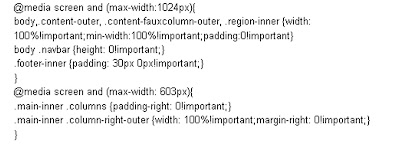Custom domain for blogger
Wellcome to Blog Guidelines. Hopefully today is better than the day yesterday. On this occasion Blog Guidelines will discuss :custom domain for blogger.
Blogger / blogspot is a service to create a blog for free provided by google. Create a blog in blogger can be done very easily, just a few steps, then you will have a blog. If you already have a blog, then you can write anything, whether it was the result of thought, experience or anything that could benefit others. Bloggers can also be used to capture your photo, and after your photo is posted in the blog, then you very easily to share with your friends. And there are many features provided on bloggers, ranging from facilities to make a post which can be filled with text, images, code and so forth.
As for some of the surplus in the blogger is very simple management, several options are available templates, blogger default template can be customized to your liking, the template can also be replaced with the work itself, could add some widget selection, can also do custom domain of blogspot.com to your own domain.
Well, here I try to take the discussion about how blogger custom domain, or easy it is to change the language blogspot to custom domain, there is also a call to how to change blogspot to the website.
If you hear mention of the domain, then in our minds would be unthinkable: "Should spend money to buy". Because in general, the domain can be had by buying. But, not all domains can be had by buying, and I have found it. Domain whether that can be had for free?
Please follow the discussion below.
Custom blogger to free domain
1. Open the website dot.tk
2. Enter / type the domain name you want. Keep in mind, it is better to specify the domain name in accordance with keywod to be in the viewfinder, for example, your blog about the recipes, the domain name that you choose should have the word cuisine, if your blog is about tutorial blog, then the domain name that you specify must contain word blog for example blogguidelines, or blogtutorial or others
3. Once you enter a domain name, and then you select Use DNS by putting a tick in the circle provided

4. Select "DNS-person" you, and there is written "Use your own DNS Services" column underneath there is a name server that is required.
Well, the name server simply filled in: ghs.google.com
5. Determine domain time you need, select only 12 Month
6. Enter the characters in the column provided
7. Click Sign up
8. You can do signup via facebook account, Googgle Windows Live, Aol, Flickr, myOpenID, or also by entering your email name.
9. Continue to click Next
After successful Signup, continue to verify your account via email you use.
Let's just say the above steps have been completed
1. Do log on account dot.tk
2. Select Service> My Domains> Manage Domains

3. Click "Manage DNS Freenom"
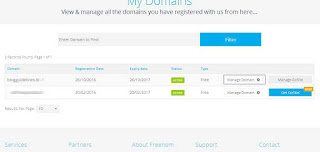
4. In the Add Record, fill some of the following code:
Name: Empty
Type: A
TTL: 14440
Target: 216.239.32.21
more Records
Name: www
Type: CNAME
TTL: 14440
Target: ghs.google.com
more Records
Name: code of custom blogger
Type: CNAME
TTL: 14440
Target: the code of the custom blogger

Click save change
To get the code of custom blogger can be done by:
1. Login to blogger
2. Basic settings
3. Publishing> Blog Address> Click "+ Setup a 3rd party URL for your blog"
4. On Third party domain settings, enter your domain, continue with SAVE. See pictures setting custom domain for bloggers

5. Take the blogger custom code, then enter the column Manage Your Domain
Similarly, a post on how custom domain for Blogger
Blogger / blogspot is a service to create a blog for free provided by google. Create a blog in blogger can be done very easily, just a few steps, then you will have a blog. If you already have a blog, then you can write anything, whether it was the result of thought, experience or anything that could benefit others. Bloggers can also be used to capture your photo, and after your photo is posted in the blog, then you very easily to share with your friends. And there are many features provided on bloggers, ranging from facilities to make a post which can be filled with text, images, code and so forth.
As for some of the surplus in the blogger is very simple management, several options are available templates, blogger default template can be customized to your liking, the template can also be replaced with the work itself, could add some widget selection, can also do custom domain of blogspot.com to your own domain.
Well, here I try to take the discussion about how blogger custom domain, or easy it is to change the language blogspot to custom domain, there is also a call to how to change blogspot to the website.
If you hear mention of the domain, then in our minds would be unthinkable: "Should spend money to buy". Because in general, the domain can be had by buying. But, not all domains can be had by buying, and I have found it. Domain whether that can be had for free?
Please follow the discussion below.
Custom blogger to free domain
1. Open the website dot.tk
2. Enter / type the domain name you want. Keep in mind, it is better to specify the domain name in accordance with keywod to be in the viewfinder, for example, your blog about the recipes, the domain name that you choose should have the word cuisine, if your blog is about tutorial blog, then the domain name that you specify must contain word blog for example blogguidelines, or blogtutorial or others
3. Once you enter a domain name, and then you select Use DNS by putting a tick in the circle provided

4. Select "DNS-person" you, and there is written "Use your own DNS Services" column underneath there is a name server that is required.
Well, the name server simply filled in: ghs.google.com
5. Determine domain time you need, select only 12 Month
6. Enter the characters in the column provided
7. Click Sign up
8. You can do signup via facebook account, Googgle Windows Live, Aol, Flickr, myOpenID, or also by entering your email name.
9. Continue to click Next
After successful Signup, continue to verify your account via email you use.
Let's just say the above steps have been completed
1. Do log on account dot.tk
2. Select Service> My Domains> Manage Domains

3. Click "Manage DNS Freenom"
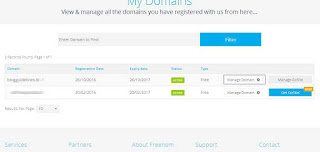
4. In the Add Record, fill some of the following code:
Name: Empty
Type: A
TTL: 14440
Target: 216.239.32.21
more Records
Name: www
Type: CNAME
TTL: 14440
Target: ghs.google.com
more Records
Name: code of custom blogger
Type: CNAME
TTL: 14440
Target: the code of the custom blogger

Click save change
To get the code of custom blogger can be done by:
1. Login to blogger
2. Basic settings
3. Publishing> Blog Address> Click "+ Setup a 3rd party URL for your blog"
4. On Third party domain settings, enter your domain, continue with SAVE. See pictures setting custom domain for bloggers

5. Take the blogger custom code, then enter the column Manage Your Domain
Similarly, a post on how custom domain for Blogger